If you haven’t created comic strips before but have been longing to create one, Comicgen is a free comic creator which is here to help you. Comicgen is a life-saver for those who find drawing a nightmare. The opensource comic library at the time of writing has a collection of 14 characters with a range of emotions, angles & poses.
Now that we have an easy way to create characters, how do we use these characters in a comic strip to communicate to our readers? Let’s take a look.
Create comics using one character
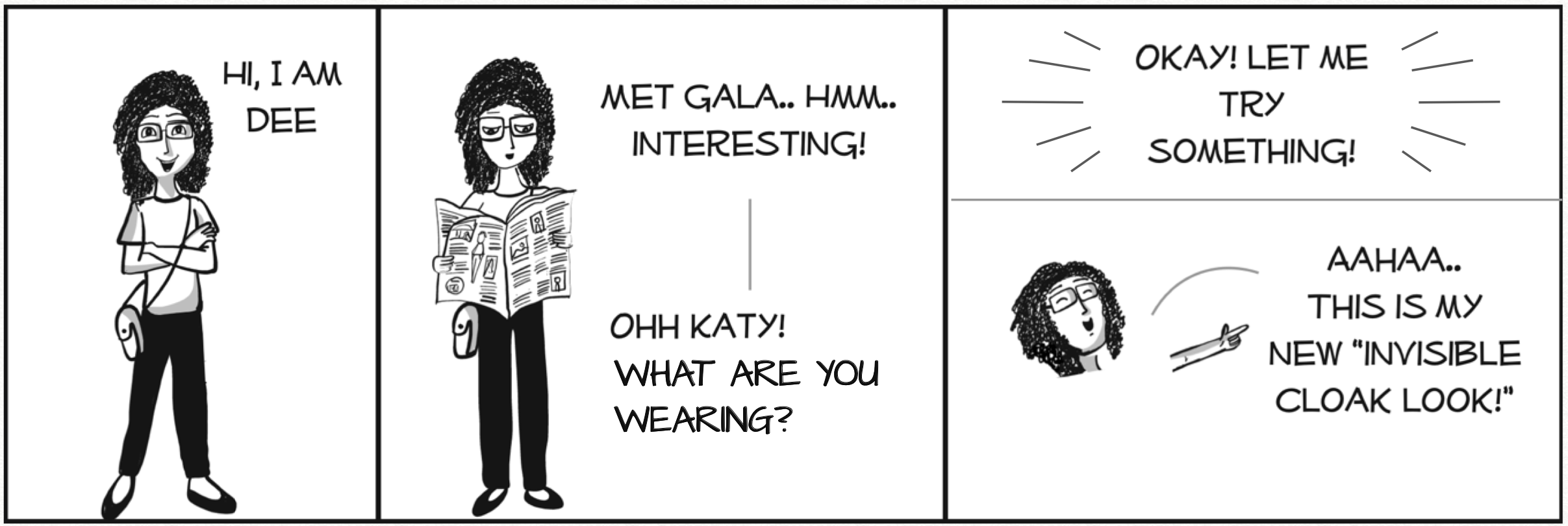
- One character strips are usually useful to express personal opinion. Through single characters we could choose to communicate insights & also express personal opinion about the insight/fact. In the above example, Dee reads about Katy Perry’s Met Gala look and expresses her opinion.
- The above strip doesn’t really require a speech bubble since the reader knows that it is just a single character narrating. Instead of a speech bubble you could choose to use a curved line to connect the character & the text.
- Sometimes you might need a gap between two related pieces of speech text with a connecting line. This is generally used to indicate pause in thought or simply to separate two sequential speech texts.
Generate conversations using two characters
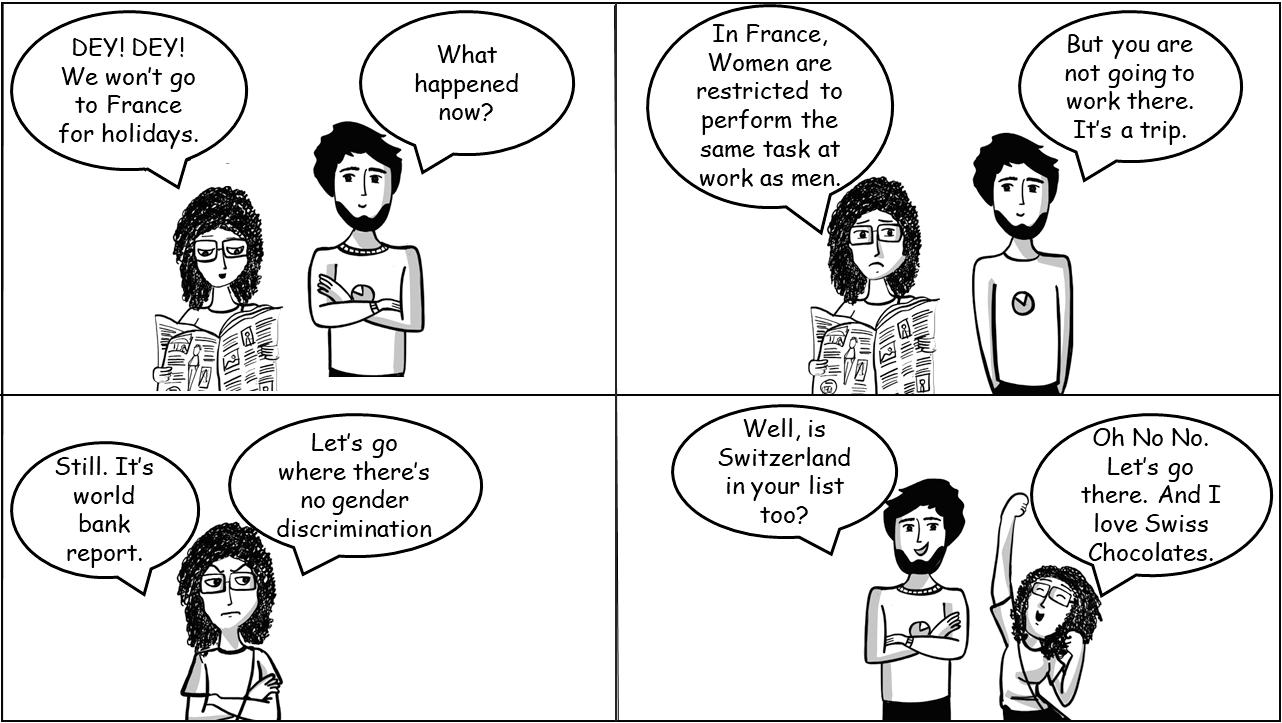

- Two character comic strips help communicate multiple opinions better.
- Two character comic strips can be used for debates, explanations & to point out personal opinion.
- These strips are usually better off with speech bubbles, but curved lines as connectors are okay as well.
Highlighting Expressions & Props
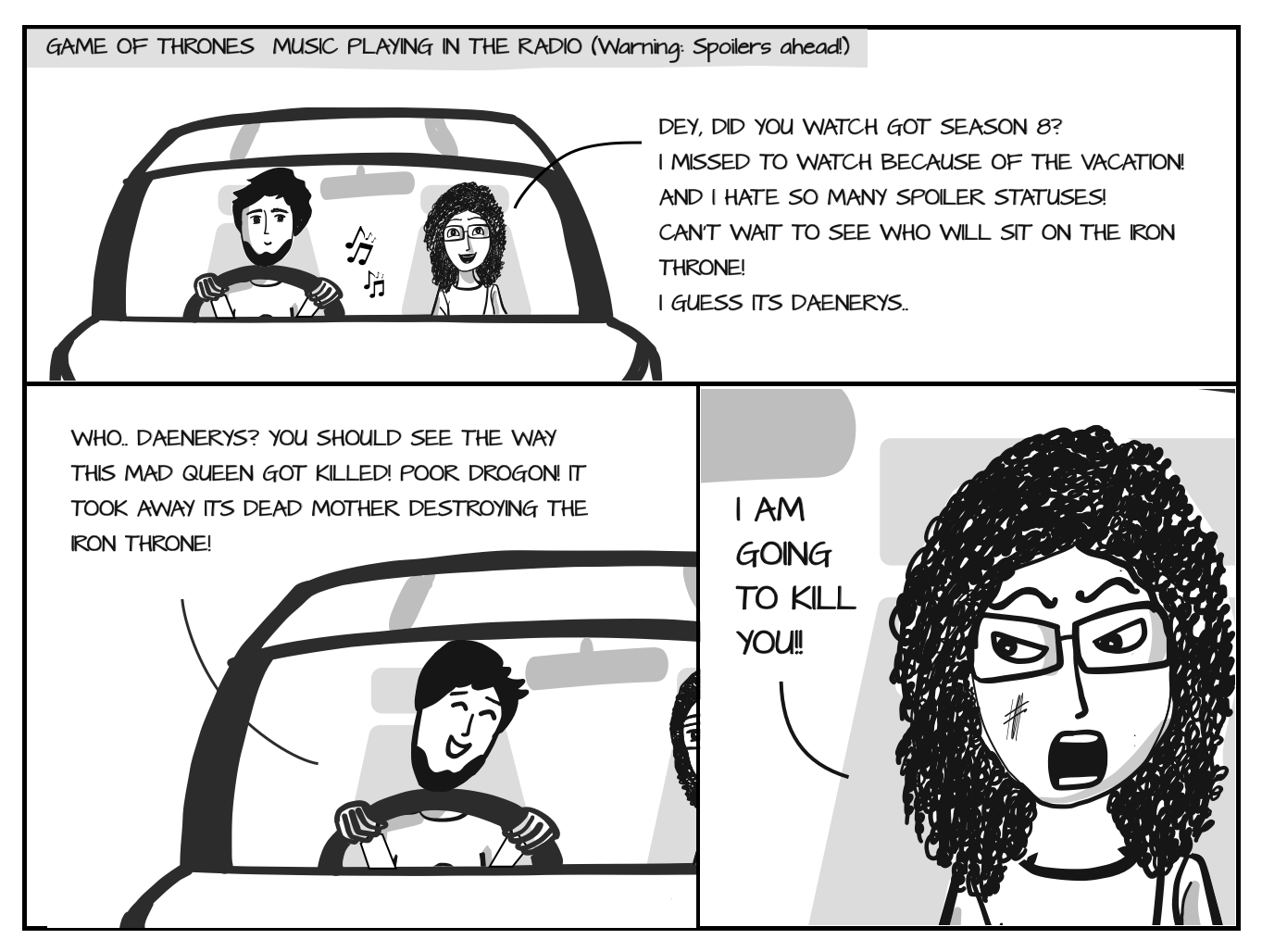
Whenever we read comic strips, we tend to absorb the emotions that come out of a panel. In the above strip, the panel expressing Dee’s furious reaction to Dey’s comment is very impactful. Zooming or highlighting helps bring out this impact & brings focus to crucial portions of the strip.
What do we need to create a simple comic strip?
Now that we know how to use comic characters, let’s use the following tips to create a simple comic strip.
- Develop a story outline and select the panels.
- Pick characters from our free comic creator – Comicgen.
- Use the ‘save image’ option to save them as .png files.
- Crop the prop/pose/emotion which you are going to highlight.
- Arrange all these in a powerpoint slide.
- Select a comic font and add the supporting text.
- Add a speech bubble on top of the text and arrange accordingly.
A few examples where we used the free comic creator
Need help? Please reach out to storylabs@gramener.com
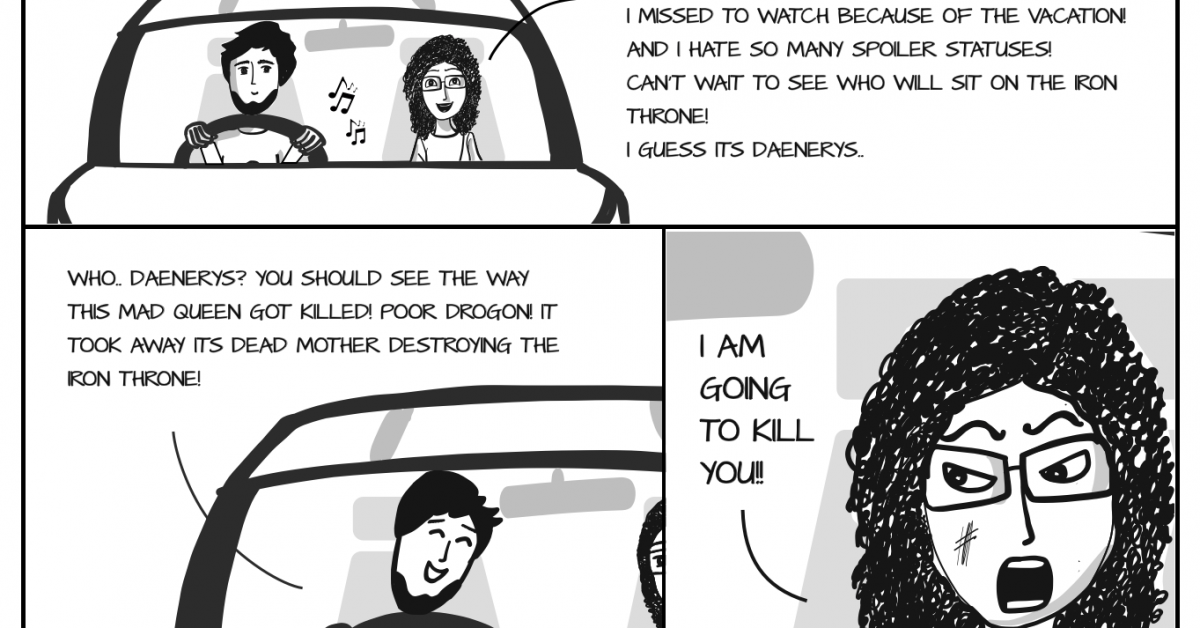
Hi,
Could you tell me if I can use your comic creator and its characters and features to create my own commercial comic for publication which would then be copyrighted in my name?
Great work!